- Help Center
- eCom
- Off-Menu | Apparel Collection
How to Mockup 3Ds for Off-Menu Items via Keynote
Effective as of August 1, 2024
Last updated: August 1, 2024
DOWNLOAD: KEYNOTE | POWERPOINT
- Go to the Design Season Folder in the Google Drive

- 0000|TAG_ID|24-0
- Ticket_ID — 0123456
- 4. Off-Menu
- *ECOM*
- v1.1
- Ticket_ID — Apparel Collection.key
- v1.1
- *ECOM*
- 4. Off-Menu
- Ticket_ID — 0123456
- Download Ticket_ID — Apparel Collection.key
- 0000|TAG_ID|24-0
- Change the Ticket_ID in the File Name
- Open the File
- Add Product Image

- Max Height: 900 pt

- Replace/Add Logo from the Logo Folder
- Click on the logo, Goto Format > Image > Replace

- Select the *ECOM* Folder

- Select the Design Season 0000|TAG_ID|24-0 Folder

- Select the *LOGOS* Folder

- Select the New Logo

- Click the Blue Insert Button
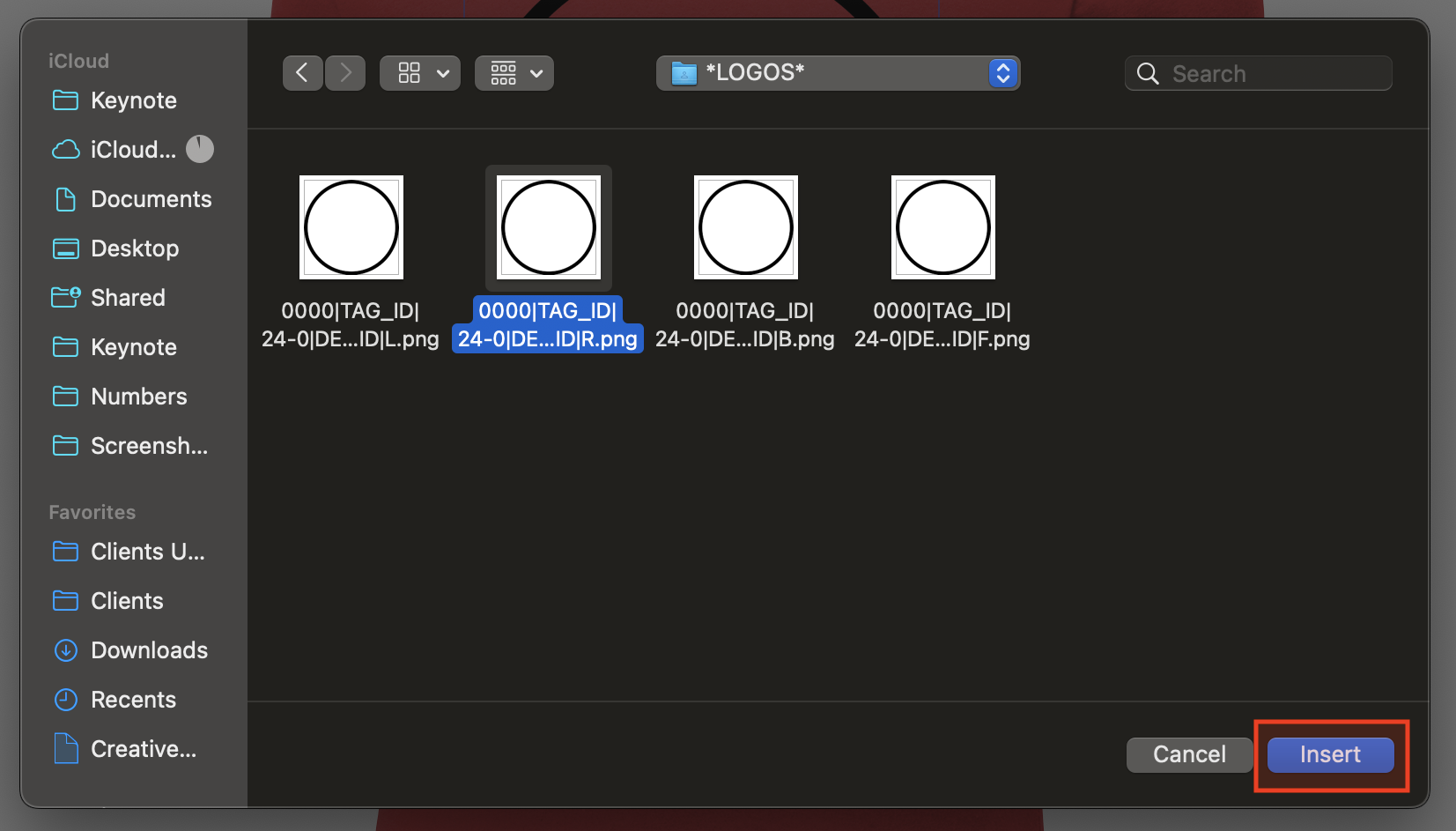
- Done!

- Click on the logo, Goto Format > Image > Replace
- Goto File
- Export To
- Images

- Click the Blue Save Button

- Export the Images into the Ziflow Proof Folder

- Click the Blue Export Button

- Images
- Export To
- Rename the File Name with the SKU_ID
- 0000|TAG_ID|24-0|DECO_ID|BASE_COLOR|STYLE_ID|F
- Upload to Software
- Done!
