Effective as of September 5, 2025
Last updated: September 5, 2025
1. Objective
To establish a standardized workflow for communicating and tracking design revisions. It ensures transparency, accountability, and timely updates between Design Coordinators and Designers using Ziflow and Slack.
2. Platforms in Use
-
HubSpot – Primary tool for task assignment, prioritization, and deadline tracking.
- Ziflow – For proofing workflows, version control, and client/internal revisions.
- Slack – Channels used for internal communication, escalation, and clarification.
3. Workflow Process
Step 1: Revision Request in Ziflow
-
Stakeholders review a proof in Ziflow.
-
If changes are required, they select “Needs Changes” on their respective proof stage.
-
This action automatically triggers a Slack thread linked to the specific proof version in the #-locker-design-team channel in Slack.

Step 2: Slack Thread Creation
-
A new thread is generated in Slack by automation. The Design Coordinator:
-
Tags the assigned Designer and notes the current proof version (e.g., @designer V# Revisions).
-

Step 3: Slack Thread Tagging
Designers must update their status in the Slack thread using the approved tag legend.
Status Legend (Slack Emojis)
-
✅ Revision Complete – New proof uploaded to Ziflow.
-
🚫 Blocked – Missing information or unclear feedback; requires clarification.
-
🟡 Pending Approval – Revision completed, but awaiting internal review.
-
💻 In Progress – Designer is actively working on the revision.
-
❌ Canceled – Request has been withdrawn; no further action required.
-
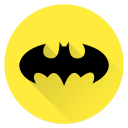 911 Priority – Urgent, top-priority request (only assigned by Design Coordinator in exceptional cases).
911 Priority – Urgent, top-priority request (only assigned by Design Coordinator in exceptional cases).
Step 4: Proof Upload in Ziflow
-
Once revisions are complete (✅), the Designer uploads the new proof in Ziflow.
-
Ziflow notifies reviewers for the next round of review/approval.
Step 5: Thread Closure
-
When a revision cycle is complete (approved or canceled), the Designer closes out the Slack thread with a ✅ or ❌ for clear resolution.
5. Responsibilities
-
Design Coordinator: Tag Designers in Ziflow, resolves communication breakdowns, and escalates urgent requests.
-
Designer: Update Slack thread promptly using the emoji legend, complete revisions, upload proofs to Ziflow, and close threads.
-
Stakeholders/Reviewers: Provide clear and actionable feedback in Ziflow or Slack.
6. Important Notes
-
If you are assisting teammates with their revision task, please make sure to mark the Slack thread with the 💻 In Progress emoji and tag the assigned designer with a comment to confirm you have begun work. This helps avoid overlapping work. Conversely, if you are unable to complete the revision, please remove the 💻 In Progress status and leave a comment in the thread to notify the assigned designer of the progress made and that the revision remains incomplete.
-
When trying to locate a revision thread on Slack, the most efficient method is to use the ticket ID found in the middle of the proof name. Enter this ticket ID into the Ziflow search bar to identify the correct thread. Ensure that both the ticket ID and version number match before proceeding, as this guarantees communication is taking place in the appropriate thread. An example of the ticket ID in a proof name can be found underlined here: 0697|TCA|25-4 — 29350923840 — Uniform Package
-
If there is ever any confusion about revision notes left by a client, please do reach out to the account manager directly in the designated Slack thread and CC the Design Coordinator, they'll be best equipped to answer any questions as they are in direct communication with the client.

